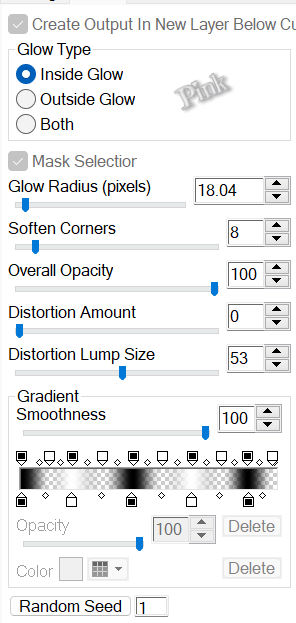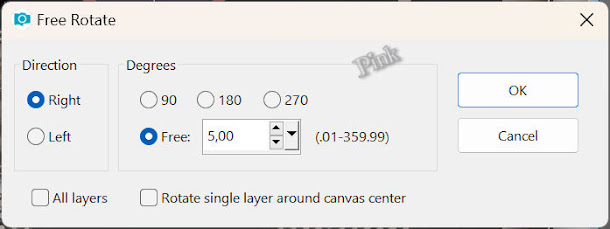I created the tutorial on march 11th, 2024 with the programm Corel Paintshop Pro 2018. It is also possible to make the tut with the other versions of PSP.
If there is something you don't understand, don't hesitate to contact me:
In the zip:
I made all the materials myself.
The tube and background is made with AI.
I have made extra backgrounds you can use for this tutorial if you want, here
It is not allowed to copy the tutorial or materials
Simple / Half Wrap
Alpha works / i-Lineart BlackOut
Alien Skin Eye Candy5: Impact / Gradient Glow
MuRa's Meister / Copies
Graphics Plus / Cross Shadow
Install the plugins/ add the plugins in Filters Unlimited2.0 you don't have yet
Export the brush
Double click at the preset
Open the materials in PSP, duplicate and close the originals
Copy the seletions to the folder of selections of PSP
Foreground color at color 1 and backround color at color 2
Color 1: #efe2d9
Color 2: #111016
Choose a light fore ground and a dark background color
Create a linair gradient with the following settings
1
File / New Image of 900 x 600 pixels
Floodfill the image with the gradient
2
Layers / Duplicate
Image / Free rotate
3
Effects / Reflection effects / Rotating mirror
Layers / Properties --- Blendmode: Multiply
Layers / Merge / Merge visible
4
Effects / Geometric effects / Skew
5
Layers / Duplicate
Image / Mirror / Mirror horizontal
Layers / Properties --- Blend mode: Hard light
Layers / Merge / Merge visible
6
Effects / Plugins / Simple / Half Wrap
Layers / Duplicate
Effects / Plugins / Alpha works / i-Lineart BlackOut
7
Image / Resize --- 70%
Effects / 3D effects / Drop shadow --- 0/0/80/40/Black
Layers / Merge / Merge visible
8
Selections / Load/save selection / Load selection from disc --- Sel-1- les 97_Pink
Selections / Promote selections to layer
Select None
9
Image / Free rotate --- The settings are correct
Image / Resize --- The settings are correct
10
Objects / Align / Left
Layers / Duplicate
Image / Mirror / Mirror Horizontal
Layers / Merge / Merge down
Layers / Properties --- Blend mode: Hard light
11
Layers / New raster layer
Selections / Load/save selection / Load selection from disc --- Sel-2- les 97_Pink
Flood fill the selection with Color 1
Selections / Modify / Contract --- 15 pixels
Edit / Clear
12
Selections / Modify / Contract --- 15 pixels
Put the opacity of the flood fill tool on 50
Flood fill the selections with color 2
Put the opacity of the flood fill tool back to 100
13
Effects / Texture effects / Weave
Select None
14
Effects / Plugins / Simple / Half Wrap
Layers / Duplicate
Image / Free Rotate --- The settings are correct
Layers / Properties --- Blendmode: Dodge
15
Highlight Raster 1 in your layers palette
Effects / 3D effects / Drop shadow --- 0/0/80/25/Black
Layers / Properties --- Opacity: 70
16
Layers / New raster layer
Layers / Arange / Bring to top
Selections / Load/save selection / Load selection from disc --- Sel-3- les 97_Pink
Copy the background (Achtergrond) and paste it into the selection of your work
17
Effects / Plugins / Alien Skin Eye Candy5: Impact / Gradient Glow --- The preset Les 97 Pink
Select None
18
Layers / Duplicate
Effects / Plugins / MuRa's Meister / Copies
19
Layers / Arrange / Move down
Highlight the upper layer of your layers palette
Effects / 3D effects / Drop shadow --- The settings are correct
20
Layers / Duplicate
Image / Resize --- 65%
Highlight Copy of Raster 2 of your layers palette
Layers / New raster layer
Paint brush, Brush les 97_Pink with the following settings
Stamp with color 1 left above, see example
21
Layers / Duplicate
Image / Mirror / Mirror horizontal
Layers / Properties --- Opacity: 40
22
Copy the tube of the lady and paste it as a new layer on your work
Layers / Arrange / Bring to top
Objects / Align / Right
Effects / 3D effects / Drop shadow --- 0/0/80/45/Black
Edit / Copy special / Copy Merged
23
Go to the tube Deco tube les 97
Select with the Magic Wand (Tolerance at 15 and feather at 1) the black square of the tube
Edit / Paste into selection
Adjust / Sharpness / Sharpen
Select None
Move this tube aside
24
Go back to your work
Delete the the lady tube
Copy Deco les 97 and paste it as a new layer on your work
25
Copy the text and paste it as a new layer on your work
Move the text to the bottom left or another place you like
26
Image / Add borders
2 pixels, color 1
4 pixels, color 2
27
Selections / Select all
Image / Add borders --- 40 pixels, color 1
Selections / Invert
Effects / Plugins / Graphics Plus / Cross Shadow --- Default settings
28
Selections / Invert
Effects / 3D effects / Drop shadow --- The settings are correct
Select None
29
Copy the tube you've put aside and paste it as a new layer on your work
Image / Free rotate
Move the deco to the bottom right
Effects / 3D effects / Drop shadow --- 0/0/40/35/Black
30
Image / Add borders
1 pixel, Color 2
2 pixels, Color 1
31
Add your watermark/signature
Merge the layers
Resize your creation to your own wish
The tutorial is ready, save your creation
I would love to see what you have created of this tutorial and would be happy if you share it with me:
pinkdesignpsp@gmail.com