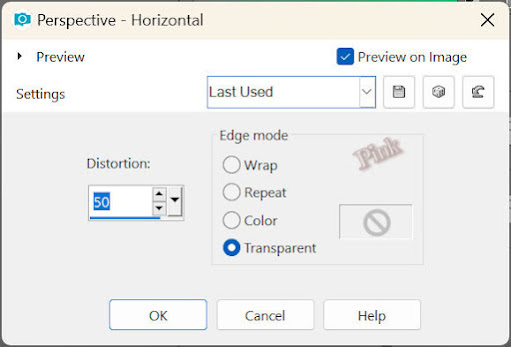I created the tutorial on january 27, 2024 with the programm Corel Paintshop Pro 2018. It is also possible to make the tut with the other versions of PSP.
If there is something you don't understand, don't hesitate to contact me:
In the zip:
I made the materials myself
The text is from the song River of the group Epica
It is not allowed to copy the tutorial and materials
MuRa's Meister / Copies en Perspective Tiling
Simple / Blintz
VanDerLee / Unplugged X
Alien Skin Eye Candy5 Impact / Glass
In Filters Unlimited2.0:
Andrew's Filters 30 / Fours times to grid
Install the plugins/ add the plugins in Filters Unlimited2.0 you don't have yet
Open the materials in PSP, duplicate and close the originals
Copy the seletions to the folder of selections of PSP
Foreground color at color 1 and backround color at color 2
Color 1: #a6c9b8
Color 2: #511c14
Gradient 1:
Radial gradient of the fore and background color
Gradiant 2
Linear gradient of the fore and background color
1
File / New Image of 900 x 500 pixels
Floodfill the image with Gradient 1
2
Effects / Dostortion Effects / Polar Coordinates
3
Effects / Plugins / <I.C.NET Software> / Filters Unlimited 2.0 / Andrew's Filters 30 / Fours times to grid --- Default settings
4
Selections / Load/save selection / Load selection from disc --- Sel-1-les 94_Pink
Seletctions / Promote selection to layer
Select None
5
Layers / Properties / Blend mode: Multiply, Opacity:50
Layers / Merge / Merge visible
6
Effectes / Image effects / Seamless Tiling --- Default
7
Layers / New raster layer
Floodfill the layer with Gradient 1
8
Effects / Geometric effects / Perspective Horizontal
9
View / Rulers
Move the layer with the Pick tool from the right side of the image to the left, move it to 200
10
Adjust / Blur / Radial Blur
11
Layers / Duplicate
Image / Mirror / Mirror Horizontal
Layers / Merge / Merge down
12
Image / Resize --- 90%
Effects / 3D effects / Drop shadow --- 0/0/40/25/Black
13
Put the foreground color at gradient 2
Layers / New raster layer
Selections / Load/save selection / Load selection from disc --- Sel-2-les 94_Pink
Floodfill the selection with the gradient
14
Selections / Modify / Contract --- 25 pixels
Edit / Clear
Select None
15
Layers / Duplicate
Effects / Plugins / MuRa's Meister / Copies
Layers / Arrange / Move down
16
Click on the upper layer of your layers palette
Effects / Image effects / Offset
17
Select with the magic wand (Feather and Tolerance at 0) in the middle of the shape
Click on the layer below of your layers palette (Copy of Raster 2)
Edit / Clear
The selection remains active
18
Click on the upper layer of your layers palette
Layers / New raster layer
Selections / Modify / Contract --- 25 pixels
Floodfill the selection with the gradient
19
Effects / Plugins / Simple / Blintz
Edit / Repeat Blintz
Select None
20
Layers / Merge / Merge down
Effects / 3D effects / Drop shadow --- The settings are correct
Layers / Merge / Merge Visible
21
Layers / New Raster layer
Selections / Load/save selection / Load selection from disc --- Sel-3-les 94_Pink
Floodfill the selection with Gradient 2
22
Effects / Plugins / VanDerLee / Unplugged X / Raster --- Default settings with #ffffff
Select None
Layers / Properties --- Blendmode: Soft light
23
Click on the bottom layer of your layers palette
Layers / New raster layer
Floodfill the layer with Gradient 2
24
Effects / Texture effects / Weave
25
Layers / New mask layer / from image --- Masker les 94_Pink
Layers / Merge / Merge group
Layers / Properties --- Blendmode: Soft light
26
Click on the bottom layer of your layers palette
Selections / Load/save selection / Load selection from disc --- Sel-4-les 94_Pink
Selections / Promote selection to layer
27
Effects / Plugins / MuRa's Meister / Perspective Tiling
Select None
28
Layers / Arrange / Bring to top
Layers / Properties --- Opacity: 65
Effects / 3D effects / Drop shadow --- The settings are correct
29
Layers / New raster layer
Selections / Load/save selection / Load selection from disc --- Sel-5-les 94_Pink
Floodfill the selection with Color 1
30
Effects / Plugins / Alien Skin Eye Candy5 Impact / Glass --- Clear
Select None
31
Copy the misted tube and paste it as new layer on your work
Effects / Image effects / Offset
Layers / Properties --- Blendmode: Luminance (Legacy)
32
Copy Tekst 2 tube and paste it as new layer on your work
Effects / Image effects / Offset
33
Copy Tekst 1 tube and paste it as new layer on your work
Effects / Image effects / Offset
34
Copy the tube and paste it as new layer on your work
Objects / Align / Bottom
Objects / Align / Right
Effects / 3D effects / Drop shadow --- The settings are correct
35
Image / Add borders:
1 pixel, color 1
2 pixels, color 2
36
Selections / Select all
Image / Add borders / 15 pixels, the color doesn't matter
Selections / Invert
Put your foreground color on Gradient 1
Floodfill the selection with the gradient
37
Selections / Invert
Effects / 3D effects / Drop shadow --- The settings are correct
38
Selections / Select all
Image / Add borders --- 30 pixels, color 2
Effects / 3D effects / Drop shadow --- 0/0/80/35/Black
Select None
39
Add your signature
Merge all layers
Resize your creation to your own wish
The tutorial is ready, save your creation
Another example with tube of Syl
With tubes made with AI