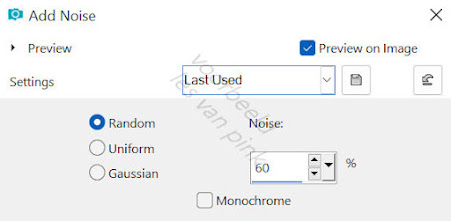This tutorial is created and made at September 21, 2022 with the programm Corel PaintShop Pro 2018. It is also possible to make the tut with the other versions of PSP. It will be handy to have some knowledge of PSP. If there is something you don't understand, don't hesitate to contact me.
You can reach me at this mail address: pinkdesignpsp@gmail.com
----------------------------------------------------------------------------------------------------------
In the zip:
1 tube, flower
1 background
1 text
3 plugins
color palette
I made and tubed the materials myself
It is not allowed to copy the tutorial and the materials
Graphics Plus / Cross Shadow
Alien Skin Eye Candy5 Impact / Glass
Mura's Meister / Copies
In Filters Unlimited 2.0:
&<Bkg Kaleidoscope> / Flip Sides Rsf en Nomads Rug
Andrew's Filters 06 / A Bit Of A Curve There
----------------------------------------------------------------------------------------------------------
1
File / New image of 900 x 550 pixels
Flood fill the image with the gradient
2
Layers / Duplicate
Effects / Plugins / <I.C.NET Software> / Filters Unlimited 2.0 / &<Bkg Kaleidoscope> / Flip SidesRsf
3
Image / Rotate / Free Rotate --- Left and 90 degrees checked
Layers / Properties --- Blendmode on Overlay
4
Selections / Load/Save selection / Load selection from disc --- Sel-1 les 70_Pink
Edit / ClearSelect None
5
Effects / 3D effects / Drop Shadow --- 0/30/45/40/Black
Layers / Merge / Merge visible
6
Layers / Duplicate
Effects / Plugins / <I.C.NET Software> / Filters Unlimited 2.0 / Andrew's Filters 06 / A Bit Of A Curve There --- Default settings
7
Selections / Select all
Selections / Modify / Contract --- 60 Pixels
Edit / Clear
Select None
Layers / Properties --- Blendmode on Soft Light
8
Select with the magic wand (Tolerance and Feather on 0) in the middle of your work
Selections / Modify / Contract --- 60 Pixels
Click on the bottom layer in your layers palette
Selections / Promote selection to layer
Select None
9
Layers / Arrange / Bring to top
Effects / Plugins / <I.C.NET Software> / Filters Unlimited 2.0 / &<Bkg Kaleidoscope> /Nomads Rug --- Default settings
10
Effects / Image effects / Seamless Tiling
11
Effects / Distortion effects / Wave
Adjust / Sharpness / Sharpen12
Layers / New Raster layer
Selections / Load/Save selection / Load selection from disc --- Sel-2 les 70_Pink
Floodfill the selection with Color 1
Selections / Modify / Contract --- 20 pixels
Edit / Clear
Selections / Modify / Contract --- 30 pixels
Floodfill the selection with Color 1
Selections / Modify / Contract --- 20 pixels
13
Layers / New Raster layer
Copy Achtergrond les 70 and paste it into the selection of your work
Select None
Adjust / Sharpness / Sharpen
Effects / 3D effects / Drop Shadow --- 0/0/50/15/Black
14
Click in the layers palette on the layer below, Raster 1
Effects / 3D effects / Drop Shadow --- 0/0/50/40/Black
Layers / Properties --- Blend mode on Overlay
Click in the layers palette on the layer Copy of merged
16
Layers / New raster layer
Layers / Arrange / Bring to top
Selections / Load/Save selection / Load selection from disc --- Sel-3 les 70_Pink
Floodfill the selection with color 1
Selections / Modify / Contract --- 3 pixels
Floodfill the selection with color 3
17
Adjust / Add/Remove noise / Add noise
Select None
Adjust / Sharpness / Sharpen
18
Effects / Plugins / Mura's Meister / Copies
Move the decoration to the right or another nice place
Effects / 3D effects / Drop shadow --- 0/0/80/20/Black, Shadow on new layer unchecked
19
Copy the tube Tube Bloem les 70_Pink and paste it as a new layer on your work
Image / Resize --- 20%
Adjust / Sharpness / Sharpen
20
Layers / Duplicate
Image / Mirror / Mirror Horizontal
Move the tube to the right, see example
Layers / Merge / Merge down
21
Layers / Duplicate
Image / Mirror / Mirror Horizontal
Move the tube to the right, see example
Layers / Merge / Merge down
Effects / 3D effects / Drop shadow --- The settings are correct
22
Copy the text and paste it as a new layer on your work
Move the text to a place you like
Layers / Properties --- Blend mode on Hard light or a blend mode of your own choise
23
Image / Add borders:
2 pixels color 1
5 pixels color 3
24
Selections / Select all
Image / Add borders --- 15 pixels, color 1
Selections / Invert
Effects / Plugins / Graphics Plus / Cross Shadow
25
Selections / Select all
Image / Add borders --- 30 Pixels color 3
Effects / 3D effects / Dropshadow --- 0/0/80/30/Black
Select None
Image / Add borders --- 1 pixel Color 1
26
Add your signature and merge all layers
Resize your creation to a format of your own wish
The creation is finished, save your work
Another example: