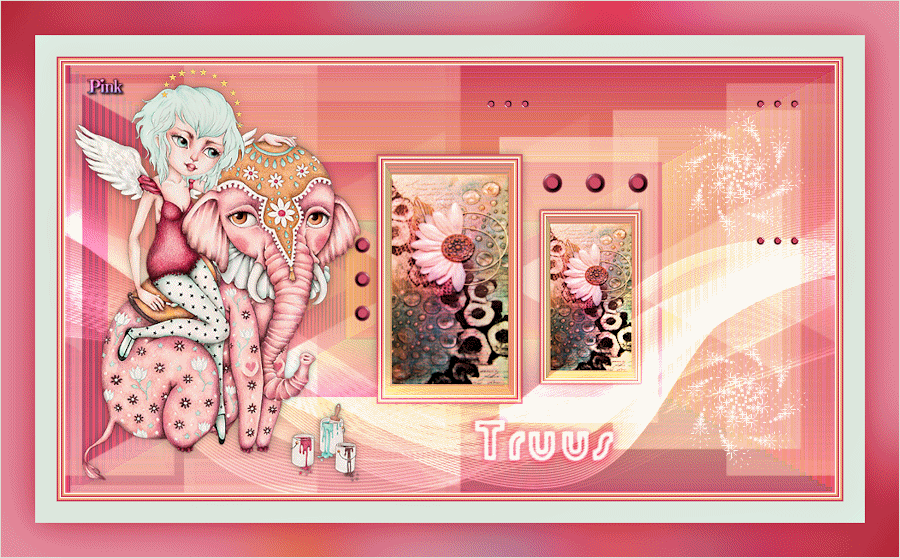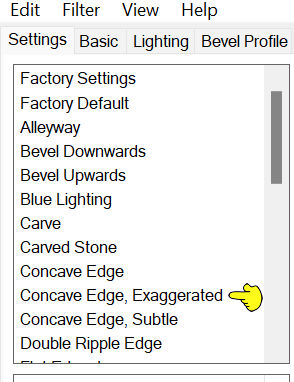This tutorial is created and made at August 28, 2022 with the programm Corel PaintShop Pro 2018. It is also possible to make the tut with the other versions of PSP. It will be handy to have some knowledge of PSP. If there is something you don't understand, don't hesitate to contact me.
You can reach me at this mail address: pinkdesignpsp@gmail.com
I created this tutorial as a thank you for my tester, Thank you Truus for your work!
----------------------------------------------------------------------------------------------------------
In the zip:
1 Tube made by Riet
1 Mask
1 Background
1 Text
1 Animation
2 Selections
Color palette
I don't know who made the animation. If you made it, let ne know so I can refer to you
The rest of the materials I made myself
It is not allowed to copy the tutorial and materials
Mura's Meister / Copies
Alien Skin Eye Candy5 Impact / Bevel
Simple / Zoom Out And Flip
In Filters Unlimited 2.0:
Background Designer sf10 II / EmbossTimes
Andrew's 04 / Is There Still A Mezz...
Open the materials in PSP, remove the signature, duplicate and close the originals
Copy the selections to the folder of selections of PSP
Foreground color on Color 1 and Background color on Color 2
Or choose two colors of your tube or background
The animation can be added with Animationshop
----------------------------------------------------------------------------------------------------------
1
File / New image of 900 x 500 pixels
Flood fill the image with the gradient
2
Effects / Plugins / <I.C.NET Software> Filters Unlimited 2.0 / Background Designer sf10 II / EmbossTimes (Default settings)
3
Effects / Edge effects / Enhance
Layers / Duplicate
Image / Resize --- 55%
4
Selections / Select all
Selections / Float
Selections / Defloat
5
Click on the bottom layer of your layers palette
Selections / Promote selection to layer
Layers / Arrange / Bring to top
Select None
6
Image / Resize --- 55%
Image / Free rotate --- Right, 90 degrees
Layers / Duplicate
7
Effects / Plugins / Mura's Meister / Copies
8
Layers / Properties --- Blendmode on Screen
Layers / Arrange / Move down
This is how the layers palette looks like now:
9
Selections / Load / save selection / Load selection from disc --- Sel-1 les 69_Pink
Edit / Clear
10
Selections / modify / contract --- 30 pixels
Layers / New raster layer
Put the opacity of the Flood fil tool on 40
Flood fill the selection with color 2
Put the opacity of the Flood fill tool back on 100
Select None
11
Layers / Duplicate
Image / Resize --- 55%
Image / Mirror / Mirror Horizontal
12
Effects / Plugins / Mura's Meister / Copies --- The settings are correct
Layers / Properties --- Blendmode on Screen
13
Selections / Load / save selection / Load selection from disc --- The settings are correct
Edit / Clear
Select None
14
Activate the upper layer of your layers palette
Edit / Cut
Edit / Paste as new image
We will work on this image
15
Selections / Select all
Layers / New raster layer
Copy the background (Achtergrond les 69) and paste it into the selection of your work
Select None
16
Image / Resize --- 90%
Layers / Properties / Blendmode on Hard Light
17
Image / Add borders:
1 pixel color 4
2 pixels color 2
2 pixels color 1
1 pixel color 4
2 pixels color 2
2 pixels color 1
Edit / Copy
18
Go back to your creation
Edit / Paste as new layer
Effects / 3D effects / Drop shadow --- 0/0/30/15/Black
19
Layers / Duplicate
Image / Resize --- 70%
Adjust / Sharpness / Sharpen
Selection Tool: Position X: 547 and Position Y: 161
20
This is how the layers palette looks like now:
Layers / Merge / Merge visible
21
Layers / New raster layer
Flood fill the layer with color 3
22
Layers / New mask layer / From image --- Masker les 69_Pink
Layers / Merge / Merge group
23
Selection Tool: Position X: 0 and Position Y: 46
Layers / Properties --- Blendmode on Dodge and opacity on 52
24
Effects / 3D effects / Drop shadow --- 0/0/100/25/Black
Edit / Repeat Drop shadow
By using another blend mode this drop shadow can be too much, change the opacity to your own wish and skip the repeat if you want.
25
Layers / New raster layer
Selections / Load / save selection / Load selection from disc --- Sel-2 les 69_Pink
Flood fill the selection with color 1
26
Effects / Plugins / Alien Skin Eye Candy5 Impact / Bevel --- Concave Edge, Exaggerated with default settings
Select None
27
Layers / Duplicate
Image / Resize --- 80%
Image / Free rotate --- Right, 90 degrees
Move the decoration to the left or another place of your choise
28
Click on the layer with the original decoration in your layers palette (Raster 1)
Layers / Duplicate
29
Image / Resize --- 80%
Effects / Plugins / Simple / Zoom out and Flip
Adjust / Sharpness / Sharpen
30
Erase the decoration at the middle of your work:
31
Copy the tube of Riet and paste it as a new layer on your work
Image / Mirror / Mirror Horizontal
Image / Resize --- 80%
32
Layers / Arrange / Bring to top
Adjust / Sharpness / Sharpen
Move the tube to the left
Effects / 3D effects / Drop shadow --- 0/0/30/15/ Black
33
Copy the text and paste it as a new layer on your work
Move the text as the example or another place you like
Layers / Properties --- Blend mode on Hard Light
34
Image / Add borders:
1 pixel color 4
2 pixels color 2
2 pixels color 1
1 pixel color 4
2 pixels color 2
2 pixels color 1
25 pixels, color 3
35
Selections / Select all
Image / add borders --- 40 pixels color 1
Selections / Invert
36
Selections / Promote selection to layer
Effects / Plugins / <I.C.NET Software> Filters Unlimited 2.0 / Kang 1 / Love is Everywhere --- Default settings
Adjust / Blur / Gausian Blur --- Radius on 40
Layers / Properties --- Blendmode on Soft light
Layers / Merge / Merge visible
37
Selections / Invert
Effects / 3D effects / Drop shadow --- 0/0/50/45/Black
Select None
38
Image / Add borders --- 1 pixel, Color 3
39
Add your signature and merge all layers
Resize your creation to your own wish if you want
40
Add the animation to your own wish
I have resize it with 80% and added it twice at the right side of the creation