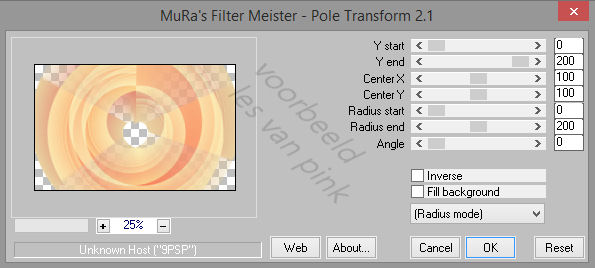This tutorial is created and made at march 27th 2022 with the programm Corel PaintShop Pro X7. It is also possible to make the tut with the other versions of PSP. It will be handy to have some knowledge of PSP. If there is something you don't understand, don't hesitate to contact me.
You can reach me at this mail address: pinkdesignpsp@gmail.com
----------------------------------------------------------------------------------------------------------
In the zip:
1 tube woman, tubed by Jeanne
1 tube flowers
1 decoration
1 mask
2 texts in black and in white
2 selections
1 preset
Color palette
Thank you Jeanne for the beautiful tube
The rest of the materials I tubed and made myself
It is not allowed to copy the tutorial or materials
MuRa's Meister / Pole Transform en Perspective Tiling
Alien Skin Eye Candy 5 Impact / Glass
Nik Software / Color Efex Pro 3 Complete
In Filters Unlimited 2.0:
Filter Factory Gallery D / Infini Tiles
Noise Filters / Noisy Rotation
Open the materials in PSP, duplicate and close the originals
Copy the selections to the folder of selections of PSP
Double click on the preset
Color 1: #df3943
Color 2: #e9d3a2
Color 3: #000000
Color 4: #fcf5eb
Foreground color on color 1 and background color on color 2
----------------------------------------------------------------------------------------------------------
1
File / New Image of 800 x 500 pixels
Create of the fore and background color a Linear gradient
Flood fill the image with the gradient
2
Layers / Duplicate
Effects / Plugins / <I.C.NET Software> / Filters Unlimited 2.0 / Filter Factory Gallery D / Infini Tiles
3
Image / Mirror / Mirror Vertical
Image / Resize --- 65%
4
Effects / Image effects / Seamless tiling ---Side by side
5
6
Layers / Duplicate
Image / Mirror / Mirror Vertical
Lagen / Dupliceren
Layers / Properties --- Opacity at 75 and Blendmode at Overlay
7
Adjust / Sharpness / Sharpen
Layers / Merge / Merge down
8
Layers / Duplicate
Effects / Plugins/ MuRa's Meister / Pole Transform
9
Layers / Arrange / Move down
Layers / Properties --- Blendmode at Multiply
10
Click on the upper layer of your layers palette
Effects / 3D-effects / Drop shadow --- 0/0/40/30/Black
11
Layers / Duplicate
Effects / Plugins / MuRa's Meister / Perspective Tiling
Layers / Arrange / Move down
12
Click on the upper layer of your layers palette
Effects / Geometric effects / Circle
13
Layers / New raster layer
Flood fill the layer with color 2
Layers / New mask layer / From image --- Masker les 63_Pink
14
Layers / Merge / Merge Group
Effects / Image effects / Seamless tiling --- Side by side, the settings are correct
Effects / Image effects / Seamless tiling --- Default
15
Layers / Arrange / Move down
Edit / Repeat move down layer
Layers / Properties --- Opacity at 80
16
Effects / Texture effects / Blind --- Color 1
17
Selections / Load/save selection / Load selection from disc --- Sel-Les63_Pink
Edit / Clear
Select None
18
Copy the decoration Decoratie les 63_Pink
Paste it as a new layer on your work
19
Objects / Align / Top
Layers / Properties --- Opacity at 75
20
Click on the upper layer of your layers palette
Selections / Load/save selection / Load selection from disc --- Sel-2-Les63_Pink
Edit / Clear
21
Effects / Plugins/ Alien Skin Eye Candy 5 Impact / Glass --- Preset Les 63_Pink
Select None
22
Copy the flowers tube and paste it as a new layer on your work
Move the tube to the right or another nice place
Effects / 3D-effects / Drop Shadow --- the settings are correct
23
Copy one the texts and paste it as a new layer on your work
Move the text to a place you like or as the example
24
Copy the tube of Jeanne and paste it as a new layer on your work
Image / Resize --- 70%
Move the tube to the left or another nice place
25
Adjust / Sharpness / Sharpen
Effects / 3D-effects / Drop Shadow --- the settings are correct
26
Image / Add borders
1 pixel, Color 3
10 pixels, Color 4
1 pixel, Color 3
27
Selections / Select all
Image / Add borders --- 25 pixels, Color 4
Selections / Invert
28
Effects / Plugins / <I.C.NET Software> / Filters Unlimited 2.0 / Noise Filters / Noisy Rotation
Select None
29
Selections / Select all
Image / Add borders --- 40 pixels, Color 4
30
Effects / 3D effects / Drop shadow --- 15/15/100/0/Color 1
Effects / 3D effects / Drop shadow --- 0/0/60/40/Black
31
Image / Add borders --- 1 pixel, Black
32
Effects / Plugins / Nik Software / Color Efex Pro 3 Complete --- Pro Contrast with default settings
33
Add your signature and merge all layers (flatten)
Resize your work to your own wish
The tutorial is finished, save your work
Another example
I tubed the tube myself, you can find the tube in the menu above