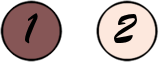This tutorial is created and made at january the 4th of 2022 with the programm Corel PaintShop Pro X7. It is also possible to make the tut with the other versions of PSP. It will be handy to have some knowledge of PSP. If there is something you don't understand, don't hesitate to contact me.
You can reach me at this mail address: pinkdesignpsp@gmail.com
----------------------------------------------------------------------------------------------------------
Materials
In the zip:
1 tube
1 brush
4 selections
1 user setting
color palette
I made the materials myself
----------------------------------------------------------------------------------------------------------
Plugins
Simple / Pizza Slice Mirror
Penta.com / Dot and Cross
MuRa's Meister / Pole Transform and Perspective Tiling
Alien Skin Eye Candy 5 Impact / Glass
In Filters Unlimited 2.0:
Alf's Border FX / Border Checkers
----------------------------------------------------------------------------------------------------------
Preparation:
Open the materials in PSP, duplicate and close the originals
Copy the selections to the folder of selections of PSP
Add the brush with File / Export / Custom Brush, give it a name and save it
Color 1: #865656
Color 2: #fde8dd
----------------------------------------------------------------------------------------------------------
1
File / New image of 800 x 550 pixels
Put the foreground color at color 1 and the background color at color 2 and create a radial gradient with the following settings:
Flood fill the image with the gradient
2
Effects / Plugins/ Simple / Pizza Slice Mirror
Edit / Repeat Pizza Slice Mirror
3
Selections / Load / Save selection / Load selection from disc --- Sel-1-les 58_Pink
Selections / Promote selection to layer
Select None
4
Layers / Duplicate
Effects / Image effects / Seamless Tiling
5
Effects / Plugins / Penta.com / Dot and Cross
6
Effects / 3D effects Drop Shadow --- 0/0/50/25/Black
Activate the layer in the middle of your layers palette
Image / Mirror / Mirror horizontal
7
Activate the upper layer of your layers palette
Layers / Merge / Merge down
Effects / 3D effects Drop Shadow --- The settings are correct
8
Layers / Merge / Merge visible
Effects / Plugins/ MuRa's Meister / Pole Transform
9
Layers / Duplicate
Effects / Plugins/ MuRa's Meister / Perspective Tiling
10
Activate the bottom layer of your layers palette
Layers / Duplicate
Layers / Arrange / Bring to top
11
Effects / Plugins/ <I.C.NET Software> / Filters Unlimited 2.0 / Alf's Border FX / Border Checkers
12
Image / Resize --- 40%
Layers / Duplicate
Edit / Repeat duplicate layer
13
Activate the layer copy of merged of your layers palette
14
Effects / Distortion effects / Wind --- From right, Wind Strenght: 100
Effects / Edge effects / Enhance
15
Activate the layer Copy (2) of merged of your layers palette
Effects / Distortion effects / Wind --- From left, Wind Strenght: 100
Effects / Edge effects / Enhance
16
Activate the upper layer of your layers palette
Image / Resize --- 70%
17
Adjust / Sharpness / Sharpen
Effects / 3D effects Drop Shadow --- The settings are correct
18
Activate the layer Copy of merged of your layers palette
19
Selections / Load / Save selection / Load selection from disc --- Sel-2-les 58_Pink
Layers / New Raster layer --- Flood fill the selection with the gradient
Select None
20
Selections / Load / Save selection / Load selection from disc --- Sel-3-les 58_Pink
Effects / Plugins/ Alien Skin Eye Candy 5 Impact / Glass --- Use the preset Les 58_Pink or with these settings
21
Select None
Effects / 3D-effects / Drop shadow --- The settings are correct
22
Layers / New Raster layer
Layers / Arrange / Bring to top
Tool Paint Brush, Brush les 58_Pink with the following settings
Stamp the brush with color 2 in the left upper corner or another place you like
23
Copy the tube and paste it as a new layer at your work
Objects / Align / Right
Objects / Align / Bottom
24
Effects / 3D-effects / Drop shadow --- The settings are correct
25
Image / Add borders --- 1 pixel, color 2
26
Selections / Select all
Image / Add borders --- 30 pixels, color doesn't matter
Selections / Invert
Flood fill the selections with the gradient
Select None
27
Selections / Load / Save selection / Load selection from disc --- Sel-4-les 58_Pink
Layers / New raster layer
Flood fill the selection with the gradient
28
Effects / Distortion effects / Pixelate
Select None
29
Layers / Duplicate
Image / Mirror / Mirror Horizontal
Layers / Merge / Merge down
30
Layers / Duplicate
Image / Mirror / Mirror Vertical
Layers / Merge / Merge visible
31
Selections / Select all
Selections / Modifi / Contract --- 30 pixels
Effects / 3D-effects / Drop shadow --- The settings are correct
Select None
32
Image / Add boerders --- 1 pixel, color 2
33
Add your signature and merge all layers
Resize your work to your own wish
of this tutorial
Another example with animation at the middle:
Another example with another tube and colors