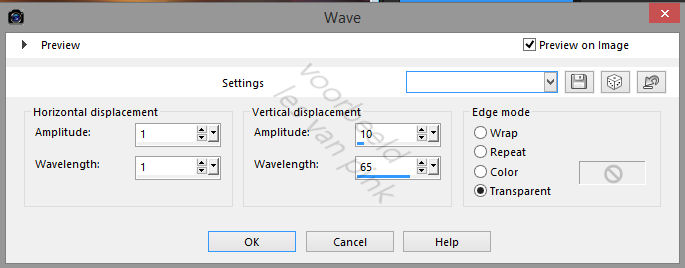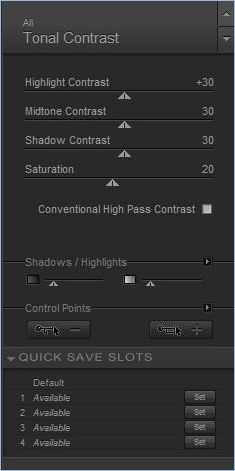This tutorial is created and made by Pink at november the 25th 2021 with the programm Corel PaintShop Pro X7. It is also possible to make the tut with the other versions of PSP. It will be handy to have some knowledge of PSP. I can speak and write in English but it is not my native language. So if there is something you don't understand, don't hesitate to contact me.
You can reach me at this mail address: pinkdesignpsp@gmail.com
----------------------------------------------------------------------------------------------------------
Materials
In the zip:
1 Background picture
1 Decoration
1 Mask (Msk 20-20)
1 Font
2 Selections
1 text
Color palette
I made the materials myself
It is not allowed to copy the tutorial and the materials
----------------------------------------------------------------------------------------------------------
Plugins
Simple / Top left Mirror
Graphics Plus / Cross Shadow
MuRa's Meister / Copies
Nik Software / Color Efex Pro 3.0 Complete
----------------------------------------------------------------------------------------------------------
Preparation:
Open the materials in PSP, duplicate and close the originals
Copy the selections to the folder of selections of PSP
Double click at the font or add it to the folder of fonts
Color 1: #c22b2c
Color 2: #75862e
The animation is made with Animation Shop
----------------------------------------------------------------------------------------------------------
1
File / New image of 800 x 550 pixels
Selections / Select all
2
Copy the background (Achtergrond les 57_Pink) and paste it into the selection of your work
Adjust / Blur / Gaussian blur --- Radius at 20
Select None
3
Effects / Plugins / Simple / Top Left Mirror
4
Selections / Load/Save selection / Load selection from disc --- Sel-1-les57_Pink
Selections / Promote selection to layer
Select None
6
Effects / Plugins / Graphics Plus / Cross Shadow --- Default settings
7
Effects / Destortion effects / Wave
8
Adjust / Sharpness / Sharpen
Effects / 3D Effects / Drop shadow --- 5/5/50/5/Black
9
Layers / Duplicate
Image / Mirror / Mirror Horizontal
Image / Mirror / Mirror Vertical
10
Layers / Properties --- Blendmode at Soft Light
This is how the tag and layers palette looks like:
11
Activate the background (Achtergrond les 57_Pink)
Layers / Load/Save mask / Load mask from disc --- Msk 20-20
12
Layers / Merge / Merge group
Copy it and paste it as a new layer at your work
13
Layers / Arrange / Move Down
Edit / Repeat move layer down
14
Move it to the right, see example
15
Layers / Duplicate
Move this layer to the left, see example
Layers / Merge / Merge visible
16
Effects / Illumination effects / Lights --- Default
17
Selections / Load/Save selection / Load selection from disc --- Sel-2_les57_Pink
Selections / Promote selection to layer
Layers / Properties --- Blendmode at Hard Light
Keep the selection active
18
Layers / New raster layer
Effects / 3D effects / Cutout --- Shadow color: white
19
Layers / New raster layer
Flood fill the selection with color 1
Select None
20
Image / Resize--- 10%
21
Effects / Plugins / MuRa's Meister / Copies
22
Objects / Align / Top
Effects / Edge effects / Enhance
Effects / 3D effects / Drop shadow --- The settings are correct
23
Click at Raster 1 of your Layers palette
Effects / 3D effects / Drop shadow --- The settings are correct
24
Copy the decoration (Deco Les 57_Pink) and paste it as a new layer at your work
Move the deco to a place you like
25
Copy the text and paste it as a new layer at your work
Move the text to a place you like
Layers / Merge / Merge visible
26
Effects / Plugins / Nik Software / Color Efex Pro 3.0 Complete --- Tonal Contrast
27
Image / Add borders:
1 pixel, black
10 pixels, white
5 pixels, color 1
5 pixels, color 2
28
Selections / Select all
Image / Add borders --- 25 pixels, white
Select None
29
Image / Add borders --- 1 pixel black
Add your signature (Pay attention to the place where you want to put the animation)
30
Close the foreground color and put the background color at Color 2
Text Tool --- Font Fun Chrismas Trees and size at 500
Type the letter A
31
Layers / Convert to Raster layer
Objects / Align / Bottom
Objects / Align / Right
32
Layers / Duplicate
Click at the layer in the middle of your layers palette
Effects / 3D effects / Drop shadow --- -3/-3/90/3/White
Effects / 3D effects / Drop shadow --- 5/5/50/5/ Black
33
Click at the top layer of your layers palette
Adjust / Add/Remove noise / add noise
34
Edit / Copy Special / Copy Merged
Open Animationshop
Edit / Paste as a new animation
35
Go back to PSP
Click at undo
Adjust / Add/Remove noise / add noise --- Noise at 35
Edit / Copy Special / Copy Merged
Go to Animationshop
Edit / Paste / After acitve frame
36
Go back to PSP
Click at undo
Adjust / Add/Remove noise / add noise --- Noise at 45
Edit / Copy Special / Copy Merged
Go to Animationshop
Edit / Paste / After acitve frame
The tutorial is finished
Save your animation
Another example: