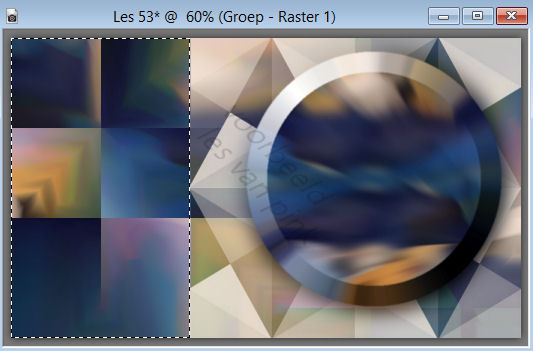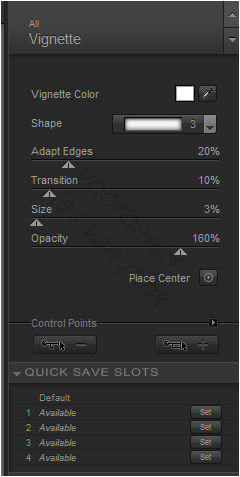The tutorial is created and made by Pink at the 31st of august 2021 with the programm Corel PaintShop Pro X7. It is also possible to make the tut with the other versions of PSP. It will be handy to have some knowledge of PSP. I can speak and write in English but it is not my native language. So if there is something you don't understand, don't hesitate to contact me.
You can reach me at this mail address: pinkdesignpsp@gmail.com
----------------------------------------------------------------------------------------------------------
Materials
In the zip:
1 tube
1 preset of Alien Skin Eye Candy 5 / Perspective Shadow
2 selections
2 texts
I made the materials myself
----------------------------------------------------------------------------------------------------------
Plugins
Mehdi / Sorting Tiles
VM Toolbox / Round Button
Aliën Skin Eye Candy 5 Impact / Perspective Shadow
Nik Software / Color Efex Pro 3.0 Complete
----------------------------------------------------------------------------------------------------------
Preparation:
Open the materials in PSP, duplicate and close the originals
Double click at the preset of Alien Skin Eye Candy 5
Foreground color at color 1 and backgrond color at color 2
Color 1:#d69c53
Color 2: #f4eae0
Color 1 is a contrast color of the tube. If you also want to use a contrast color of your tube: Activate the tube and do: Image / Negative image, choose a color you like. Color 2 is from the tube as it is. Don't forget to undo the negative image of your tube.
----------------------------------------------------------------------------------------------------------
1
Open a new image of 850 x 500
Flood fill the image with color 1
2
Layers / New raster layer
Selections / Select all
Copy the tube and paste it into the selection of your work
Select None
3
Layers / Duplicate
Image / Mirror / Mirror Horizontal
Image / Mirror / Mirror Vertical
Layers / Properties --- Blendmode at Multiply
Layers / Merge / Merge visible
4
Effects / Image effects / Seamless Tiling --- Default
5
Adjust / Blur / Radial Blur
6
Layers / Duplicate
Effects / Plugins / VM Toolbox / Round Button
7
Click at the bottom layer in your layers palette
Effects / Plugins / Mehdi / Sorting Tiles
8
Click at top layer of your layers palette
Image / Resize --- 85%
9
Selection Tool (K of your Keyboard) Position X: 393 and Position Y: 23
10
Layers / Duplicate
Adjust / Blur / Gausian Blur --- Radius at 20
Layers / Arrange / Move down
Layers / Properties --- Blendmode at Multiply
11
Click at the top layer of your layers palette
Adjust / Softness / Soften More
12
Click at the bottom layer in your layers palette
Layers / New raster layer
Flood fill the layer with color 2
13
Layers / New Mask layer / From image --- Masker les 53_Pink
Layers / Merge / Merge group
14
View / Rulers
Move with the selection tool the layer to the right, to 300
View / Rulers
This is how the tag and layers palette looks like now:
15
Select with the magic wand (tolerance and feather at 0) the part next to the mask, see example
16
Layers / New raster layer
Effects / Plugins/ Alien Skin Eye Candy 5 Impact / Perspective Shadow --- Les 53_Pink or with these settings
18
Click at the bottom layer in your layers palette
Selections / Load/Save Selection / Load selection from disc --- Sel-1_Les53_Pink
19
Selections / Promote selection to layer
Layers / Arrange / Bring to top
20
Effects / Plugins / Nik Software / Color Efex Pro 3 Complete --- Vignette
21
Selections / Modify / Contract --- 20 pixels
Repeat the plugin of Nik Software with the same settings
22
Selections / Modify / Contract --- 20 pixels
Repeat the plugin of Nik Software with the same settings
Select None
23
Image / Free rotate --- left checked, 6 degrees
Effects / Plugins / Alien Skin Eye Candy 5 Impact / Perspective Shadow, The settings are correct
24
Selections / Load/Save Selection / Load selection from disc --- Sel-2_Les53_Pink
Layers / New raster layer
Floodfill the layer with Color 1
25
Selections / Modify / Contract --- 3 pixels
Floodfill the selection with color 2
26
Effects / 3D-effects / Drop shadow --- 2/2/90/2/Black
27
Copy one of the texts and paste it as a new layer at your work
Move the text to the bottom left, see example
28
Copy the tube and paste it as a new layer at your work
Move the tube to the bottom right, see example
Effects / Plugins / Alien Skin Eye Candy 5 Impact / Perspective Shadow, The settings are correct
29
Image / Add Borders:
1 pixel white
1 pixel black
30
Selections / Select all
Image / Add borders --- 30 pixels white
Selecties / Alles selecteren
31
Effects / Image effects / Seamless Tiling, the settings are correct
Selections / Invert
Adjust / Blur / Gausian Blur --- Radius at 20
32
Effects / Plugins / Nik Software / Color Efex Pro 3 Complete --- Vignette put size at 0 and opacity at 100
Image / Add Borders, 1 pixel black
34
Add your signature and merge all layers
The tutorial is finished, save your image
Send your creation to: