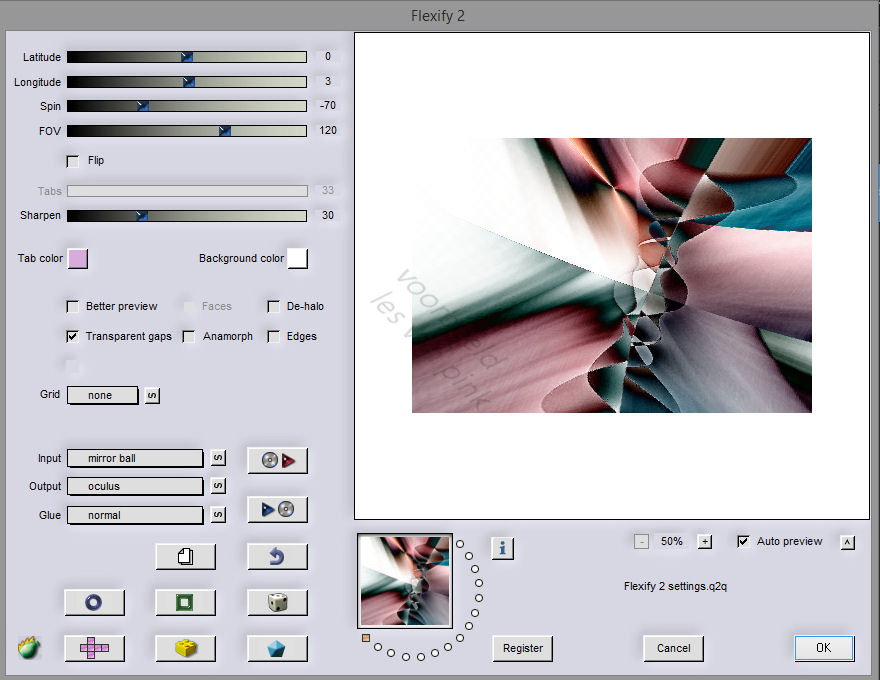The tutorial is created and made by Pink at the 21th of may 2021 with the programm Corel PaintShop Pro X7. It is also possible to make the tut with the other versions of PSP. It will be handy to have some knowledge of PSP. I can speak and write in English but it is not my native language. So if there is something you don't understand, don't hesitate to contact me. You can reach me at this mail address: pinkdesignpsp@gmail.com
----------------------------------------------------------------------------------------------------------
Materials
In the zip:
1 mask of Narah
1 misted tube
1 tube
3 decorations
3 selections
1 text
Color palette
I made the rest of the materials myself
It is not allowed to copy the tutorial or the materials
----------------------------------------------------------------------------------------------------------
Plugins
Nik Software / Color Efex Pro 3.0 Complete
Flaming Pear / Flexify 2
Graphics Plus / Cross Shadow
Toadies / What are you?
In Filters Unlimited 2.0:
VM Toolbox / Slipthrough
Filter Factory Gallery B / James Bondage
----------------------------------------------------------------------------------------------------------
Preparation:
Open the materials in PSP, duplicate and close the originals
Copy the selections to the folder of selections of PSP
Foreground color at color 1 and Background color at color 2 or choose 2 colors of your tube
Color 1: #c46b71
Color 2: #016072
Color 3: #ffffff
1
File / New image / 800 x 550 pixels transparent
Create a radial gradient with the following settings
Flood fill the image with the gradient2
Effects / Plugins / <I.C.NET Software> / Filters Unlimited 2.0 / VM Toolbox / Slipthrough
Effects / Edge effects / Enhance
3
7
Layers / New raster layer
Selections / Select all
Copy the person tube and paste it into the selection of your work
Select none
4
Adjust / Blur / Radial Blur
5
Image / Mirror / Mirror Horizontal (Mirror)
Image / Mirror / Mirror Vertical (Flip)
Effects / Plugins / <I.C.NET Software> / Filters Unlimited 2.0 / VM Toolbox / Slipthrough
6
Blend mode of this layer: Luminance
Effects / 3D-effects / Drop shadow --- 0/0/50/35/Black
Selections / Load/save selection / Load selection from disc --- Sel-1-les50_Pink
Layers / New raster layer
Flood fill the selection with color 3, white
8
Layers / New mask layer / From image --- Narah_Mask_1221
Layers / Merge / Merge group
Select None
9
Layers Duplicate
Image / Mirror / Mirror Horizontal (Mirror)
Image / Mirror / Mirror Vertical (Flip)
Layers / Merge / Merge down
10
Adjust / Sharpness / Sharpen more
Effects / 3D-effects / Drop shadow --- 0/0/80/35/Black
Layers / Merge / Merge visible
11
Effects / Plugins / Nik Software / Color Efex Pro 3.0 Complete / Solarization
You can use another setting and or method if you want
12
Effects / Geometric effects / Perspective-vertical
13
Effects / Plugins/ Flaming Pear / Flexify 2
14
Adjust / One stap noise removal
15
Copy the misted tube and paste it as a new layer at your work
Selection Tool (K of your keyboard) Fill in at Position X: -93 and Position Y: -142
Opacity of this layer at 50%
16
Copy the person tube and paste it as a new layer at your work
17
Copy Deco-1 and paste it as a new layer at your work
Objects / Align / Left
Effects / 3D-effects / Dropshadow--- 1/1/80/1/Black
18
Activate the bottom layer of your layers palette
Selections / Load/save selection / Load selection from disc --- Sel-2-les50_Pink
Selections / Promote selection to layer
Select None
19
Layers / Arrange / Bring to top
Effects / Texture effects / Weave --- Colors white and black
20
Effects / 3D-effects / Drop shadow --- 1/1/80/1/Black
21
Copy tekst Blossom and paste it as a new layer at your work
Move the text to a place you like
22
Layers / New raster layer
Selections / Load/save selection / Load selection from disc --- Sel-3-les50_Pink
Flood fill the selection with color 3, white
Select None
23
Effects / Plugins / Flaming Pear / Flexify 2 --- The settings are correct
24
Image / Free rotate
25
Effects / Plugins / Toadies / What are you? --- X and Y Dose at 10
Image / Resize --- 75%
Adjust / Sharpness / Sharpen
Objects / Align / Bottom
Objects / Align / Right
26
Select with the magic wand in the middle of the frame
27
Layers / New raster layer
Copy Deco-2 and paste it into the selection of your work
Select None
Layers / Merge / Merge visible
28
29
Image / Add borders
1 pixel, Black
1 pixel, White
30
Selections / Select all
Image / Add boders --- 10 pixels, Color 2 #016072
Selections / Invert
Effects / Texture effects / Weave --- The settings are correct
31
Selections / Select all
Image / Add borders --- 30 pixels white
32
Selections / Invert
Effects / Plugins / <I.C.NET Software> / Filters Unlimited 2.0 / Filter Factory Gallery B / James Bondage
Adjust / Blur / Gaussian blur --- Radius at 35
34
Selections / Invert
Effects / 3D-effects / Drop shadow --- 10/10/40/10/Black
Select None
35
Image / Add borders / 1 pixel Black
Copy Deco-3 and paste it as a new layer at your work
Move the decoration to a place you like
36
Add your signature and merge the layers
Resize the image to a size you want and sharpen it
The tutotial is finished, save your creation
Another examples:
With tube of Lily