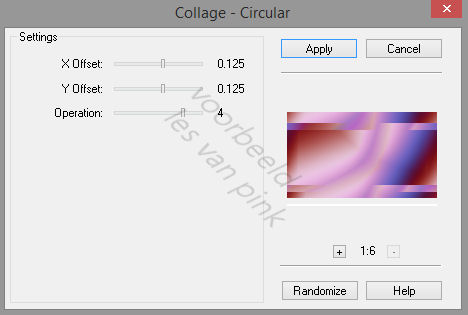(That is you)
The tutorial is created and made by Pink at the 3rd of april 2021 with the programm Corel PaintShop Pro X7. It is also possible to make the tut with the other versions of PSP. It will be handy to have some knowledge of PSP. I can speak and write in English but it is not my native language. So if there is something you don't understand, don't hesitate to contact me. You can reach me at this mail address: pinkdesignpsp@gmail.com
----------------------------------------------------------------------------------------------------------
Materials
In de zip:
2 tubes made by Syl
1 mask
2 decorations
1 frame
3 selections
2 texts, one in Dutch and one in English
Color palette
I made the rest of the materials myself
It is not allowed to copy the turorial and materials
----------------------------------------------------------------------------------------------------------
Plugins
Mehdi / Wavy Lab 1.1
FM Tile Tools / Collage-Circular
Simple / Diamonds
In Filters Unlimited 2.0:
v Kiwi's Oelfilter / Videowand
----------------------------------------------------------------------------------------------------------
Preparation:
Open the materials in PSP, duplicate and close the originals
Copy the selections to the folder of selections of PSP
Foreground color: Color 1 and Background color: Color 2
Color 1: #c68cca
Color 2: #87001f
Color 3: #5449a1
Color 4: #e0b9cc
Color 5: #000000
Color 6: #ffffff
1
File / New Image --- 900 x 550 pixels, transparent
Effects / Plugins / Mehdi / Wavy Lab 1.1
Effects / Plugins / FM Tile Tools / Collage-Circular
3
Layers / Duplicate
Effects / Plugins / <I.C.NET Software> / Filters Unlimited 2.0 / v Kiwi's Oelfilter / Videowand
4
Effects / Plugins/ Simple / Diamonds
Opacity of this layer: 75%
5
Selections / Load save selection / Load selection from disc --- Sel-1-les46_Pink
Selections / Promote selection to layer
Select None
6
Effects / Texture effects / Blinds --- Color white
Adjust / Sharpness / Sharpen
Blendmode of this layer at: Luminance
7
Click at the layer at the middle of your layers palette, Copy of Raster 1
Selections / Load save selection / Load selection from disc --- Sel-2-les46_Pink
Selections / Promote selection to layer
Select None
8
Effects / Texture effects / Weave --- Color white
9
Effects / Image effects / Seamless Tiling --- Default
10
Put the foreground color at color 5 #000000
Layers / New raster layer, Flood fill the layer with the foreground color
Layers / New mask layer / From image --- Masker les 46_Pink
Layers / Merge / Merge Group
11
Layers / Arrange / Move down
Blend mode of this layer at Soft light
12
This is how the layers palette looks like now:
Layers / Merge / Merge all (flatten)
13
Selections / Load save selection / Load selection from disc --- Sel-3-les46_Pink
Copy the misted tube of Syl and paste it as a new layer at your work
14
Selections / Invert
Edit / Clear
Select None
Blend mode of this layer: Overlay or another mode of choise
Layers / Duplicate
15
Copy Deco-1 and paste it as a new layer at your work
Pick tool (K of your keyboard) and fill in at Position X: 283 and Position Y: -11
16
Copy The text and paste it as a new layer at your work
Pick tool (K of your keyboard) and fill in at Position X: 11 and Position Y: -3
17
Copy Deco-2 and paste it as a new layer at your work
Pick tool (K of your keyboard) and fill in at Position X: 552 and Position Y: 76
Effects / 3D-effects / Dropshadow --- 1/1/85/1/Black
18
Copy the frame (lijstje) and paste it as a new layer at your work
Pick tool (K of your keyboard) and fill in at Position X: 91 and Position Y: 75
19
Magic Wand Tool with Tolerance and Feather at 0 and mode at add
Select the two outer parts of the frame, see example
Selections / Modify / Expand --- 2 pixels
20
Put the foreground color at color 6 #ffffff and your background color is still at color 2 #87001f
Create a radial gradient
21
Layers / New raster layer
Flood Fill the selection with the gradient
Select None
Layers / Arrange / Move Down
22
Click in the layers palette at the top layer, the layer with the frame
Select in the middel of the frame
Selections / Modify / Expand --- 2 pixels
Layers / New Raster layer
23
Copy the tube of Syl and paste it into the selection of your work
Select None
(If you use your own tube and it is not beautiful to paste it into the selection, paste it as a new layer and resize it)
24
Layers / Duplicate
Click in the layers palette at the layer below (the original tube)
Adjust / Blur / Gaussian Blur - Radius at 10
25
Click in your Layers palette at the top layer
Effects / 3D-effects / Drop shadow --- 0/0/50/15/Black
26
Layers / Merge / Merge down
2x Layers / Arrange/ Move down
Adjust / Sharpness / Sharpen
27
Click in your Layers palette at the top layer, the layer of the frame
Effects / 3D-effects / Drop shadow --- 1/1/85/1/Black
28
2x Layers / Merge / Merge down
Layers / Duplicate
Image / Resize --- 55%
Image / Mirror / Mirror horizontal (Mirror)
Adjust / Sharpness / Sharpen
Pick tool (K of your keyboard) and fill in at Position X: 717 and Position Y: 129
29
Image / Add borders:
1 pixel white #ffffff
1 pixel black #000000
Selections / Select all
Image / Add borders --- 20 pixels, White #ffffff
30
Effects / 3D-effects / Drop shadow --- 0/0/65/20/ Black #000000
Select none
31
Add your signature and merge the layers
Resize the image to your own wish and sharpen it
The tutorial is ready, save your work
You can send your creation to: pinkdesignpsp@gmail.com
Other example