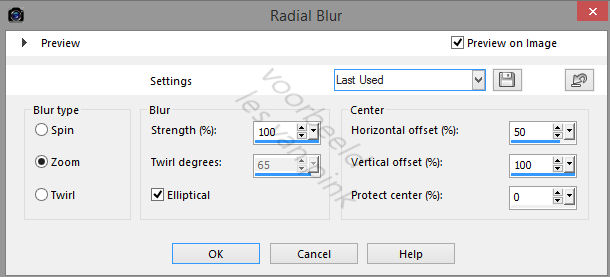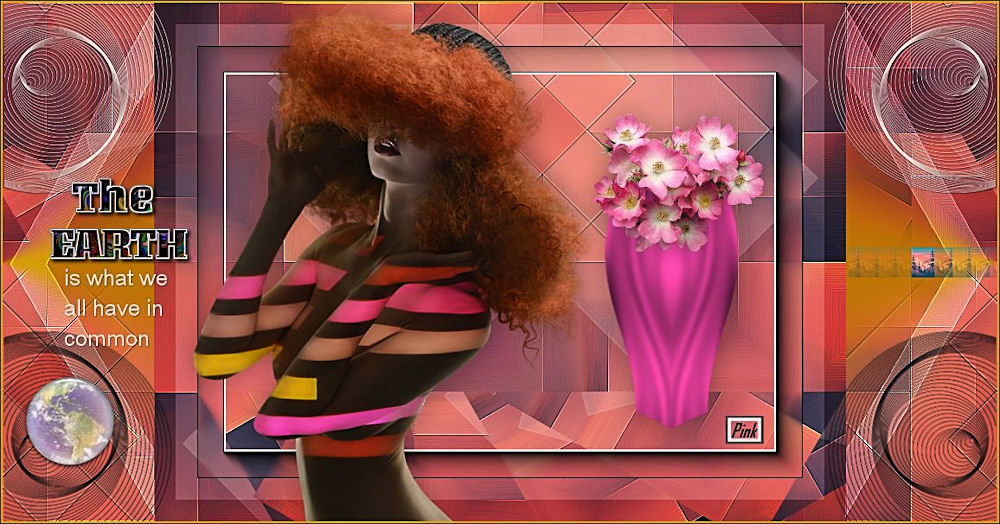The tutorial is created and made by Pink at the 6th of february 2021 with the programm Corel PaintShop Pro X7. It is also possible to make the tut with the other versions of PSP. It will be handy to have some knowledge of PSP. I can speak and write in English but it is not my native language. So if there is something you don't understand, don't hesitate to contact me. You can reach me at this mail address: pinkdesignpsp@gmail.com
----------------------------------------------------------------------------------------------------------
Materials
In the zip:
1 person tube, tubed by Castorke
3 selections
1 mask
1 text
1 decoration
1 background
1 flower tube
I made and tubed the rest of the materials myself
----------------------------------------------------------------------------------------------------------
Plugins
Mehdi / Sorting Tiles
Toadies / What are you?
MuRa's Meister / Copies
AAA Frames / Foto Frame
Graphics Plus / Cross Shadow
In Filters Unlimited 2.0:
Filter Factor Gallery H / Sunraze
It is not allowed to copy the tutorial or the materials

----------------------------------------------------------------------------------------------------------
Preparation:
1
File / New Image / 800 x 600 pixels transparent
Selections / Select all
2
Copy the backround (Achtergrond) and paste it into the selection
Selections / Select none
3
Effects / Image effects / Seamless Tiling --- Default
4
Effecten / Insteekfilters / <I.C.NET Software> / Filters Unlimited 2.0 / Filter Factor Gallery H / Sun Raze
5
Adjust / Blur / Radial Blur
6
Layers / Duplicate
Image / Mirror / Mirror Vertical (Flip)
Blend mode at Hard Light
7
Layers / Merge / Merge visible
Effects / Edge effects / Enhance
8
Effects / Plugins / Mehdi / Sorting Tiles
Effects / Edge effects / Enhance More
9
Selections / Load/Save selection / Load selection from disc --- Sel-1-les41_Pink
10
Selections / Promote selection to layer
Adjust / Blur / Gaussian Blur --- Radius at 15
Select none
11
Image / Free rotate --- Left, 45 degrees
Effects / Plugins / Toadies / What are you?
12
Effects / Edge effects / Enhance more
Layers / Merge / Merge visible
13
Effects / Plugins / MuRa's Meister / Copies
14
Layers / Duplicate
Blend Mode at Multiply and Opacity at 55%
15
Selections / Select all
Image / Add borders --- Color 1
16
Effects / Image effects / Seamless Tiling --- The settings are correct
17
Selections / Modify / Contract --- 25 pixels
Selections / Invert
Selections / Promote selection to layer
Blend Mode at Multiply and Opacity at 65%
18
Selections / Invert
Click at the bottom layer in your layers palette
Selections / Modify / Contract --- 25 pixels
Selections / Promote selection to layer
19
Effects / Plugins / AAA Frames / Foto Frame
Select none
20
Click at the bottom layer in your layers palette
Selections / Load/Save selection / Load selection from disc --- Sel-2-les41_Pink
21
Selections / Promote selection to layer
Select none
22
Layers / Arrange / Bring to top
Effects / Edgde effects / Enhance
23
Layers / New raster layer
Flood fill the layer with color 2
Layers / New mask layer / From image --- Masker les 41
24
Layers / Merge / Merge group
Move with the Pick Tool the layer to the right and to above, see example
25
Layers / Duplicate
Image / Mirror / Mirror vertical (Flip)
Image / Negative image
26
Layers / Merge / Merge down
Adjust / Sharpness / Sharpen
Effects / 3D-effects / Drop Shadow --- 1/1/80/1/Black
27
Layers / Duplicate
Image / Mirror / Mirror Horizontal (mirror)
28
Copy the text (Tekst) and paste it as a new layer at your work
Move the text to the left, see example
29
Copy the decoration (Decoratie) and paste it as a new layer at your work
Move the decoration to the bottom left
30
Copy the background (Achtergrond) And paste it as a new layer at your work
(If you use your own background make that backround the same size)
Image / Resize / 50%
31
Adjust / Sharpness / Sharpen
Effects / Plugins / MuRa's Meister Copies
Image / Resize / 15%
Objects / Align / Right
Adjust / Sharpness / Sharpen
33
Layers / New raster layer
Selections / Load/Save selection / Load selection from disc --- Sel-3-les41_Pink
Flood fill the selection with color 2
Select none
34
Effects / Plugins / Graphics Plus / Cross Shadow
35
Effects / Distortion effects / Wave
36
Effects / Reflection Effects / Rotating Mirror
37
Image / Resize / 60%
Make the vase more slim at the side with the pick tool, see example
38
Selections / Select all
Selections / Float
Selections / Defloat
Selections / Modify / Contract / 1 pixel
Selections / Invert
Edit / Clear
39
Selections / Invert
Selections / Modify / Contract / 1 pixel
Selections / Invert
Adjust / Softness / Soften
Select none
Effects / 3D-Effects / Drop Shadow --- 0/0/40/35/Black
Move the vase to the right, see example
40
Copy the flower tube (Bloemen) and paste it as a new layer at your work
Move the tube above the vase, see example
Effects / 3D-Effects / Drop Shadow / The settings are correct
41
Copy the tube of Castorke and paste it as a new layer at your work
Image / Resize / 80%
Move the tube to the left and down, see example
42
Adjust / Sharpness / Sharpen
Effects / 3D-Effects / Drop Shadow / The settings are correct
43
Image / Add borders
2 pixels white
1 pixel black
44
Add your signature
Resize the image to a size you want and save your work
The tutorial is finished, you can share your creation with me: pinkdesignpsp@gmail.com
Another example