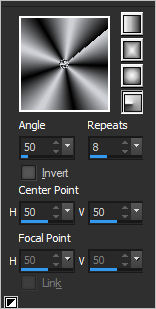The tutorial is created and made by Pink at the 9th of january 2021 with the programm Corel PaintShop Pro X7. It is also possible to make the tut with the other versions of PSP. It will be handy to have some knowledge of PSP. I can speak and write in English but it is not my native language. So if there is something you don't understand, don't hesitate to contact me. You can reach me at this mail address: pinkdesignpsp@gmail.com
----------------------------------------------------------------------------------------------------------
Materials
In the zip:
1 tube made by Syl
2 selections
1 mask
1 text
1 decoration
----------------------------------------------------------------------------------------------------------
Plugins
No plugins in this tutorial
It is not allowed to copy the tutorial or the materials

----------------------------------------------------------------------------------------------------------
It is not allowed to copy the tutorial or the materials

----------------------------------------------------------------------------------------------------------
Preparation:
Open the materials in PSP, duplicate and close the originals
Copy the selections to the folder of selections of PSP
Color 1: #3c8c81
Color 2: #b22e4b
Color 3: #ced0d5
Color 4: #000000
1
File / New image / 800 x 500 pixels transparent
2
Foreground color at color 1 and backround color at color 2
Create a linear gradient with following settings
Flood Fill the image with the gradient
2
Put the foreground color at color 3
Layers / New Raster Layer
Flood Fill the layer with the foreground color
3
Layers / New Mask Layer / From Image
5
Layers / Merge / Merge Group
Layers / Duplicate
Blend Mode for this layer: Hard Light
6
Layers / Merge / Merge visible
Effects / Edge Effects / Enhance
7
Put the foreground color at color 1
Layers / New Raster layer
Selection Tool / Custom Selection
8
Flood Fill the layer with the foreground color
Select None
Opacity for this layer: 50%
9
Activate the Bottom Layer of your layers pallette
Selections / Load Save Selection / Load Selection From Disc --- Sel_les38_Pink
Selections / Promote Selection To Layer
Select None
10
Blend Mode for this layer: Multiply
11
Put the foreground color at color 3
Layers / New Raster Layer
Layers / Arrange / Bring to top
Selections / Load Save Selection / Load Selection From Disc --- Sel_les38-2_Pink
Flood Fill the layer with the foreground color
Select None
12
Select with the Magic Wand Tool (Tolerance and Feather at 0) in the middle of the shape
Activate the bottom layer of your lauyers pallette
Adjust / Blur / Gaussian Blur --- Radius at 3
13
Layers / New Raster Layer
Layers / Arrange / Bring to top
Activate the tube of Syl and erase the watermark
Copy the tube and paste it into the selection
Select None
14
Blend Mode for this layer: Soft Light
This is how the Layers pallette looks like:
15
Activate Raster 2 of your layers pallette
Effects / 3D-Effects / Drop Shadow --- 0/0/55/25/Black
Layers / Merge / Merge Visible
16
Layers / Duplicate
Blend Mode for this layer: Multiply and Opacity 50%
(At the other example I did the Blend Mode at Dodge and the Opacity at 85%)
17
Copy the decoration and paste it as a new layer at your work
Objects / Align / Right
18
Copy the text and paste it as a new layer at your work
Move the text at the bottom richt, see example
19
Activate the tube of Syl
Image / Mirror / Mirror Horizontal
Copy the tube and paste it as a new layer at your work
20
Move the tube to the shape, see example
Effects / 3D-Effects / Drop Shadow --- -30/70/50/30/Black
21
Image / Add Borders:
1 pixel color 3
1 pixel color 4
1 pixelcolor 3
4 pixels color 2
22
Selections / Select all
Image / Add Borders --- 30 pixels color doesn't matter
Selections / Invert
23
Put your foreground color at color 3 and your background color at color 4
Create a radial gradien with following settings
Flood fill the selection with the gradientSelect None
24
Image / Add Borders --- 1 Pixel color 4
25
Add your watermark and merge all layers
Resize the image if you want
The tutorial is done, you can share it with me: pinkdesignpsp@gmail.com
Another example: