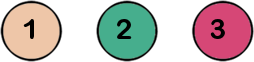The tutorial is created and made by Pink at the 4th of march 2021 with the programm Corel PaintShop Pro X7. It is also possible to make the tut with the other versions of PSP. It will be handy to have some knowledge of PSP. I can speak and write in English but it is not my native language. So if there is something you don't understand, don't hesitate to contact me. You can reach me at this mail address: pinkdesignpsp@gmail.com
----------------------------------------------------------------------------------------------------------
Materials
In the zip:
3 tubes, the main tube is tubed by Riet
1 selection
1 mask
1 frame with flowers
1 text
1 color palette
2 plugins
A folder Extra with the text in other languages and a frame without the flowers
I made and tubed the rest of the materials myself
----------------------------------------------------------------------------------------------------------
Plugins
In Filters Unlimited 2.0
&<Bkg Designers sf10I> / Cut glass BugEye
Photo Aging Kit / Centerspot / Vignetting
It is not allowed to copy the tutorial or the materials

----------------------------------------------------------------------------------------------------------

----------------------------------------------------------------------------------------------------------
Preparation:
Import the filters in Unlimited 2.0
Open the materials in PSP, duplicate and close the originals
Copy the selection to the folder of selections of PSP
Put the foreground color at color 1 and the background color at color 2
Color 1: #eec6a8
Color 2: #46ae8d
Color 3: #d64776
----------------------------------------------------------------------------------------------------------
1
File / New Image --- 800 x 500 pixels transparent
Create a Sunburst gradient with these settings
Flood fill your image with the gradient2
Effects / Plugins / Filters Unlimited 2.0 / &<Bkg Designers sf10I> / Cut glass BugEye --- Standard setting
Layers / Duplicate
Blendmode at Burn and Opacity at 50%
4
Layers / Merge / Merge vixible
Effects / Edge effects / Enhance
5
Layers / New Raster layer
Flood Fill the layer with color 3
Layers / New mask layer / From image --- Masker les 43_Pink
Layers / Merge / Merge group
6
Move the layer with the Pick tool to the left to approximately 700, see example
7
Effects / 3D-effects / Drop shadow --- 0/0/40/25/Black
Blendmode at Burn
10
8
Layers / Duplicate
Image / Mirror / Mirror Horizontal
Blendmode at Normal
Adjust / Sharpness / Sharpen more
9
Selections / Load/save selection / Load selection from disc
Layers / New raster layer
Flood fill the selection with color 1 #eec6a8
Select none
11
Effects / 3D-effects / Drop shadow
Blendmode at Disolve
(Be aware that this is the layer of the drop shadow)
12
Activate the upper layer of your layers palette
Image / Resize / 95%
13
Adjust / Softness / Soften more
Edit / Repeat soften more
Effects / 3D-effects / Drop shadow --- 0/0/40/25/Black, Uncheck shadow on new layer
14
Copy the tube lijstjes met bloemen les 43_Pink and paste it as a new layer at your work
(You can also use the frame from the folter extra and paste your own flowers in it)
Letter K of your keyboard, fill in at position X: 356 and position Y: 63
Letter M of your keyboard
15
Copy the tube vogeltje les 43_Pink and paste it as a new layer at your work
Move the tube to above at the top of the frame or another place you like
Effects / 3D-effects / Drop shadow --- The settings are correct
16
Copy the tube boom les 43_Pink and paste it as a new layer at your work
Objects / Align / Right
Effects / 3D-effects / Drop shadow --- The settings are correct
17
Copy the text Spring breeze or another text from the materials and paste it as a new layer at your work
Move the text to the bottom right
Effects / 3D-effects / Drop shadow --- The settings are correct
18
Image / Add borders
1 pixel black
2 pixels white
19
Selections / Select all
Image / add borders --- 10 pixels color 3 #d64776
20
Selections / Invert
Effects / Plugins / <I.C.NET Software> / Filters Unlimited 2.0 / Photo Aging Kit / Centerspot / Vignetting --- Standard, Intensity at 192
21
Selections / Select all
Image / Add borders --- 40 pixels color 3 #d64776
22
Selections / Invert
Effects / Plugins / <I.C.NET Software> / Filters Unlimited 2.0 / Photo Aging Kit / Centerspot / Vignetting --- Standard, Intensity at 192
23
Selections / Invert
Effects / 3D-effects / Drop shadow --- 0/0/100/35/Black
24
Activate the tube of Riet and remove the signature
Copy the tube and paste it as a new layer at your work
25
Image / Resize --- 95%
Move the tube to the left, see example
Adjust / Sharpness / Sharpen
26
Layers / Duplicate
Activate the middle layer of your layerspalette
Adjust / Blur / Gaussian Blur --- Reach at 10
Blendmode at Hard light or another blend mode which suit your tube
27
Image / Add borders
2 pixels white
1 pixel black
28
Add your signature and merge all layers
Resize the image if you want and sharpen it if you do
The tutorial is ready, save your work
You can send your creation to me at this mail address: pinkdesignpsp@gmail.com
Another example